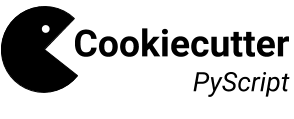Cookiecutter PyScript¶
Cookiecutter PyScript (cc-pyscript) is a Cookiecutter template for generating fully tested Python scripting projects.

GitHub repo: https://github.com/sedelmeyer/cc-pyscript
Full project documentation: https://sedelmeyer.github.io/cc-pyscript
Contents
Summary¶
This Cookiecutter template allows for the creation of a fully tested Python scripting project. The benefits of this Cookiecutter template include:
Scripts can be executed as standalone
.pyscript files OR directly from the command-line entry-point as part of an installable Python application.Finished scripts can be made as portable as you like, but can also benefit from the added assurances of full unit-testing and test-matrix coverage using Tox and continuous integration services such as GitHub Actions (optional).
If your project grows in complexity such that it needs to be reconfigured into a fully-featured Python library, minimal work is needed because the majority of the Python scaffolding needed to make that conversion is already implemented as part of the project.
Conventions and best practices implemented using this template create a sense of consistency, making it easier for yourself and others to interpret and extend your code for any new project.
To review a sample repository rendered using this cc-pyscript Cookiecutter template, please see: https://github.com/sedelmeyer/cc-pyscript-sample-repo
cc-pyscript directory structure¶
Below is a high level overview of the resulting directory structure when you generate a cc-pyscript project template.
{{ repo_name }}
│
├─ src/ <- Python source code for your project
│ └─ {{ package_name }}/ <- Default module containing your
│ │ script(s)
│ ├─ __init__.py <- Makes this directory a module
│ └─ {{ script_name }}.py <- The initial script saved to
│ this project
│
├─ tests/ <- Unit tests for your script(s)
│ └─ test_{{ script_name }}.py <- Default tests for script
│
├─ .github/ <- GitHub actions CI workflows (optional)
│ └─ workflows <- Workflows directory
│ └─ ci-test-matrix.yml <- CI tests (runs tox matrix)
│
├─ docs/ <- A default Sphinx project for generating
│ └─ ... documentation (if required)
│
├─ .env <- Sets project-specific environment
│ variables such as credentials that you
│ do not want committed to Git history
├─ .gitignore <- Specified files to ignore from Git
├─ CHANGLOG.rst <- Documents version-by-version changes
├─ LICENSE <- Project license (included if open source)
├─ Pipfile <- Requirements file for reproducing your
│ project environment using the Pipenv
│ package manager
│ (see pipenv.readthedocs.io)
├─ README.rst <- The top-level README for developers
├─ setup.py <- Setup script for the project using
│ setuptools
├─ setup.cfg <- Contains default options for development
│ tools (i.e. flake8, isort, pytest, etc.)
└─ tox.ini <- Default tox-automated test configuration
Design decisions¶
Of primary importance to me while designing the cc-pyscript template was the ability to write fully-tested Python scripts while retaining the ability to BOTH:
Run those scripts as individual
.pyfiles, independent of the overarching project repository;Run those scripts as a suite of command-line applications, directly from CLI entry-points if so desired.
Also, of importance was to have the code packaged within a standardized Python application, easily extensible should the project grow in size and complexity.
While I have attempted to embed Python best practices and standards into the design of this template, best practices and standards change over time. What’s more, this template is designed to formalize the workflows (see Getting started) and leverage the tools (see Features) that work best for me across a wide range of projects. If you choose to adopt this template for your own use, you may find these workflows and tools do not work for you without making some changes yourself. For that reason, please feel free to fork and modify your own version of this project.
Inspiration and sources¶
When I started building this project, I took note of the workflows and design decisions I began repeating across a number of my Python-based projects. Many of those workflows and decisions were inspired by methods I had learned from others and from patterns codified by other great Cookiecutter templates.
As a result, this template takes inspiration and borrows heavily from these other fabulous Cookiecutter templates available on GitHub:
For additional background on these other projects and to better understand the elements that appealed most to me, please read:
Ionel Cristian Mărie’s articles on Packaging a python library and Packaging pitfalls,
Features¶
The default cc-pyscript template makes use of the following tools and features:
Pipenv for package management and for generating a repeatable environment;
Automated testing using Tox;
GitHub Actions for continuous integration (optional);
Azure Pipelines as an alternative continuous integration service (optional, but not yet implemented);
Project versioning with setuptools_scm;
Configuration of your individual script files for easy use as standalone Python scripts when used separately from the project repository (i.e. you can email someone just your
.pyscript file, and they should be able to use it separate from the supporting Python package scaffolding);Packaging of your Python scripts as part of an overarching module, allowing you to fully test your code and alternatively execute your scripts as an installable command-line entry-point;
Project documentation generated using Sphinx and reStructuredText, ready for hosting alongside your project on GitHub pages.
To see functionality anticipated for future versions of the cc-pyscript template, please see the Changelog notes regarding future-releases.
Requirements¶
Basic prerequisites¶
This template and resulting cc-pyscript project has been tested to work with the following installed dependencies. However, I suspect it will will work with a broader range of cookiecutter and pipenv versions than are shown here:
python >= 3.6cookiecutter >= 1.7pipenv >= 2020.8.13
For an in-depth review of testing perfomed on this project, please see the write-up I have provided on “Project testing and the test API”.
Installing cookiecutter¶
In order to generate this template, you will need cookiecutter installed on your machine. For instruction on how to install this, please see the Cookiecutter installation documentation.
Installing pipenv¶
In addition, because the resulting cc-pyscript project template is configured to use pipenv for package management, you will also want to enure that you have pipenv installed on your machine. For more information on pipenv please see the documentation. For instructions on how to properly install pipenv, please see the official installation instructions.
Using an alternative to pipenv for package management¶
If you prefer NOT to use pipenv for packaging and virtual environment management in favor of an alternative such as conda or virtualenv, you will need to modify the resulting template structure accordingly.
Getting started¶
In this section
0. Ensure all prerequisites are met¶
See the Requirements section of above to ensure basic system dependencies are met.
1. Initiate the cc-pyscript template using Cookiecutter¶
Once you have met the basic requirements listed above, generating a new cc-pyscript project template is as easy as executing this in your command line:
cookiecutter gh:sedelmeyer/cc-pyscript
Alternatively, if you have a local working copy of the cc-pyscript project in which you have made customizations to the template, you can run:
cookiecutter <path-to-directory>/cc-pyscript
2. Complete template prompts required to generate the template¶
The below listed prompts will be presented on the command-line after initiating your project template (see Step 1 above). For each prompt, default values will be presented in brackets (i.e. full_name [Bob Smith]:).
To modify defaults or customize these prompts, you can do so in the cookiecutter.json file. Additional information on the cookiecutter.json file can be found in the Cookiecutter “choice variables” documentation.
Additionally, if you would like to auto-populate the values for any of these promptsi across multiple Cookiecutter templates, you can also create a .cookiecutterrc configuration file as is outlined in the Cookiecutter “user config” documentation.
“Choice variable” template prompts¶
full_nameMain author of this library or application (used in
setup.pyanddocs/conf.py)Can be set in your
~/.cookiecutterrcconfig file
emailContact email of the author (used in
setup.py)Can be set in your
~/.cookiecutterrcconfig file
websiteWebsite of the author (not yet used in resulting template).
Can be set in your
~/.cookiecutterrcconfig file
github_usernameGitHub user name of this project (used for GitHub links in
setup.pyanddocs/conf.py)Can be set in your
~/.cookiecutterrcconfig file
project_nameVerbose project name (used in headings in
README.rst,docs/index.rst, etc.)
repo_nameRepository root-directory name and repo name on GitHub (used in
setup.py,docs/conf.py, and for GitHub links)
package_namePython package name (the source code package name as you would import it in your code, i.e.:
import package_name)
script_namePython script
.pyfilename for the initial script saved to your project (can be executed as a standalone script by running a command such aspython src/package_name/script_name.py -h)
distribution_namePyPI distribution name (what you would
pip install)
project_short_descriptionOne line description of the project (used in
README.rst,setup.py, anddocs/conf.py)
release_dateRelease date of the project (ISO 8601 format), defaults to
today(used inCHANGELOG.rst)
year_fromInitial copyright year (used in Sphinx
docs/conf.py)
versionRelease version, defaults to
0.0.0(used insetup.pyanddocs/conf.py)
scm_versioningEnables the use of setuptools-scm, defaults to
yes(there is currently no option to turn this off, all projects will include this capability by default)
licenseLicense to use in the rendered template
Available options:
MIT license
BSD 2-Clause license
BSD 3-Clause license
ISC license
Apache Software License 2.0
Not open source
If need help deciding which license to pick, see this: https://choosealicense.com/
test_runnerAvailable options:
pytestonly
linterAvailable options:
flake8only
command_line_interfaceEnables a CLI bin/executable file.
Available options:
argparseonly
command_line_interface_bin_nameName of the CLI bin/executable file (used to set the console script name in
setup.pyand the name you would use to invoke the CLI from your terminal when you have the overarching Python module installed in your active environment)
gh_actionsAdds a default GitHub Actions badge and
.github/workflows/ci-test-matrix.ymlconfiguration file to the rendered template, defaults toyesAvailable options:
yes
no
toxAdds a default
tox.initest automation configuration file to the rendered template, defaults toyes(there is currently no option to turn this off, all projects will include this capability by default)
3. Initiate git version control¶
The first thing you should do once your template has been generated is to cd into your new repository and initialize git:
cd <newly-generate-directory>
git init
This step will be required prior to inititating your Pipenv environment because setuptools-scm is used for versioning your newly generated package. If Git has not yet been initialized for your project, the pipenv install of your local package will fail in the next step below.
4. Install your new pipenv environment from the Pipfile¶
Once you have Git version control initiated (see Step 3 above), you can build your working Pipenv virtual environment:
pipenv install --dev
Note that the --dev option is specified so that both development and package dependencies are installed in your Pipenv environment.
To activate your environment after it has been created:
pipenv shell
To deactivate your environment:
exit
For a more complete overview of how to use pipenv for package and dependencies management, please see the Pipenv project page.
Congratulations! You’ve stood up a new cc-pyscript project template!
Now it’s time to explore some of the important features of this template! See this project’s full tutorial for more detail!
5. Adding additional Python scripts to your rendered template (optional)¶
If your cc-pyscript project is complex enough to require multiple scripts, you can easily add new scripts to the rendered template such that each new script benefits from all of the same packaging benefits as the initial default script rendered by the template. To accomplish this, simply:
Add new
.pyscripts to thesrc/{{ package_name }}/module directory,Add new command-line entry-points to the project’s
setup.pyfile corresponding to each newly added.pyscript.
Taking both of these steps will ensure that each new script is packaged as part of the overarching Python {{ package_name }} module and will have its own dedicated command-line entry-point. As an example, a new script should be added to the src/ directory structure as such:
{{ repo_name }}
│
├─ src/
│ └─ {{ package_name }}/
│ │
│ ├─ __init__.py
│ ├─ {{ script_name }}.py
│ └─ new_script.py <- Newly added script
│
...
And, a new entry point should be added to setup.py as shown below:
...
entry_point={
"console_scripts": [
"{{ command_line_interface_bin_name }} = "
"{{ package_name }}.{{ script_name }}:main",
# newly added script's CLI entry point
"new-bin-name = {{ package_name }}.new_script.py:main",
]
},
...
Other resources¶
For further reading, please see this project’s full tutorial as well as these other useful resources:
Cookiecutter resources¶
The Cookiecutter project on GitHub
The official Cookiecutter project documentation
Tools leveraged by cc-pyscript¶
Pipenv for package and virtual environment management
GitHub Actions for continuous integration
setuptools_scm for project versioning
Sphinx and reStructuredText for authoring project documentation
Pytest for use as a Python test-runner
Tox for automated test configuration and matrix testing on multiple versions of Python